Cupid’s Corner is a way to match and set up dates with other Sims. It comes with The Sims 4 Lovestruck Expansion Pack.
You can access the app through the phone or computer. To use it on the phone, select the phone icon in the bottom left-hand corner of Live Mode and select the Cupid’s Corner app (it has a winged heart with an arrow through it). To use the app on the computer, select Open Cupid’s Corner.
![]()
A window with three options appears when your Sim opens the app.
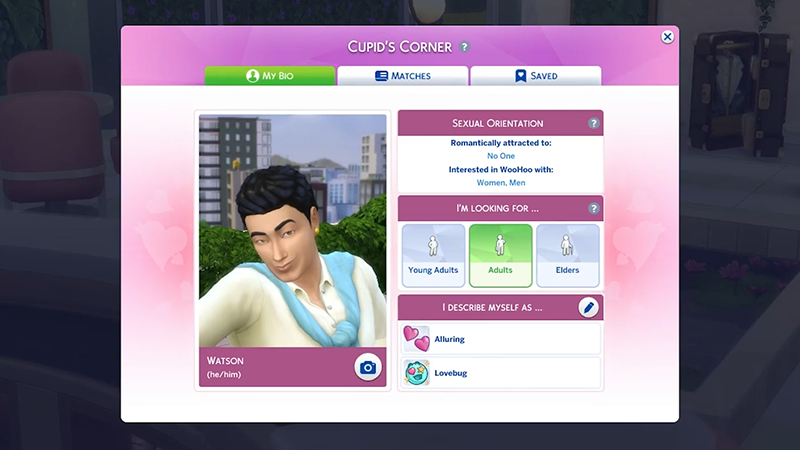
Only Young Adult, Adult, and Elder Sims can use Cupid’s Corner. Teen Sims can’t use the app.
To create your Sim’s profile:
 Watch our YouTube video to learn more about the Cupid’s Corner dating app in The Sims 4.
Watch our YouTube video to learn more about the Cupid’s Corner dating app in The Sims 4.
Sims show up in the Matches tab if they have basic compatibility with your Sim. Compatibility is based on Sexual Orientation, Romantic, and WooHoo preferences. Read our sexuality, romance, and attraction guide to learn more about customizing your Sim’s sexual orientation and romantic preferences.
You won’t see Sims appear that are in committed relationships, so a Sim that’s the romantic partner or spouse of another Sim won’t show up in the app. For example, Bob Pancakes won’t come up as a potential match in a new game as he’s married to Eliza Pancakes.
Create a Date is new to the Lovestruck Expansion Pack. Your Sims can use this to create dates with new matches they find through Cupid’s Corner, or with Sims they already have a relationship with. The original Base Game date is still available to use as before.
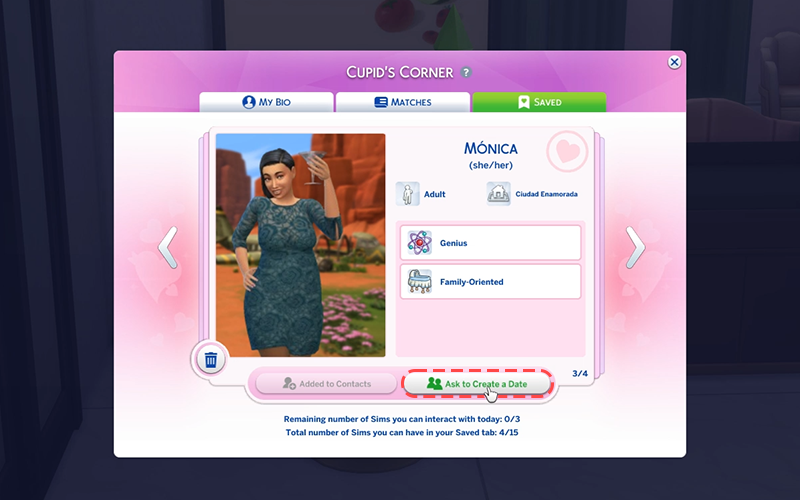
Dates are now fully customizable with Create a Date, so you can choose your date’s venue, activity, and more.
 Check out our YouTube video for more tips on creating a date in The Sims 4.
Check out our YouTube video for more tips on creating a date in The Sims 4.
With the Create a Date system, there are multiple ways to ask a Sim out including by phone, the calendar, through the Relationship Panel, in a face-to-face interaction, or through the Cupid’s Corner app.
How to ask a Sim on a date through Cupid’s Corner:
You can also go to the Saved Profiles tab and add a Sim to your contacts. Once a Sim has been added to your contacts, you can ask them on a date using any of the other methods below.
How to ask a Sim on a date through the phone:
How to set up a date using the calendar:
If you ask a Sim on a date using the calendar, they will automatically attend, unlike other methods of asking them out, where they can refuse. Using the calendar is the only way to plan a date in the future. Every other method of asking a Sim out will begin the date straight away.
How to ask a Sim on a date in person:
Your Sim can also do this through the Relationship Panel:
Blind Dates
You can set your Sim up on a Blind Date, which means they won’t know who they’re meeting until they arrive at the venue. To do this:
If your date includes goals and rewards, it functions the same way as the Base Game dating system once your date begins. You’ll only earn rewards if you check the Goals and Rewards checkbox when planning the event.
The date progress appears in the top left of the screen in Live Mode which shows:
As well as customizing a date, there are new actions for your Sims to explore during the date itself. Under Date Actions, you can select the following during the date or friendly hangout:
If you selected Goals and Rewards when planning the date, your Sim will earn a reward depending on how well their date goes.
Romantic Events
Hangout Event