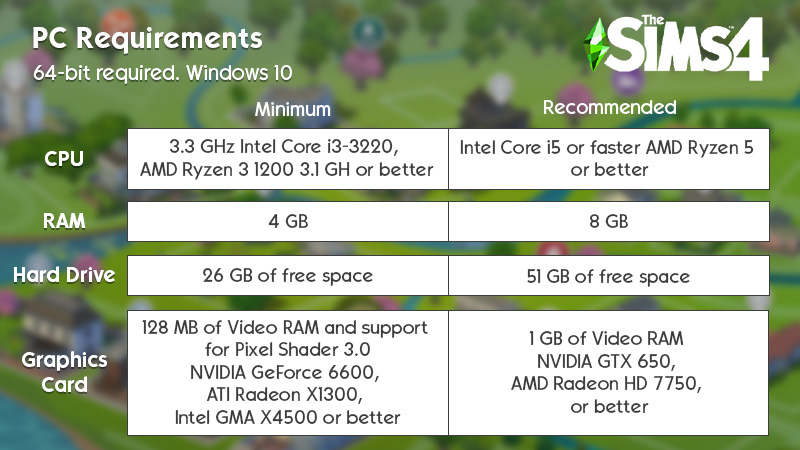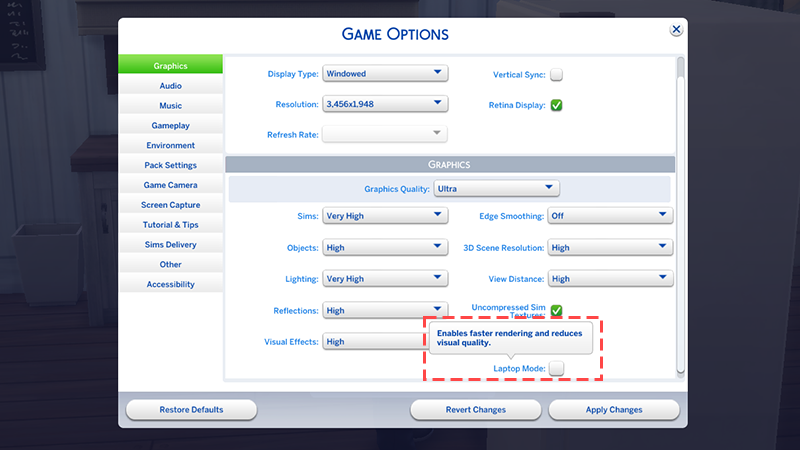Learn if your PC or Mac meets the minimum and recommended requirements for The Sims 4.
PC
Mac
Laptop Mode
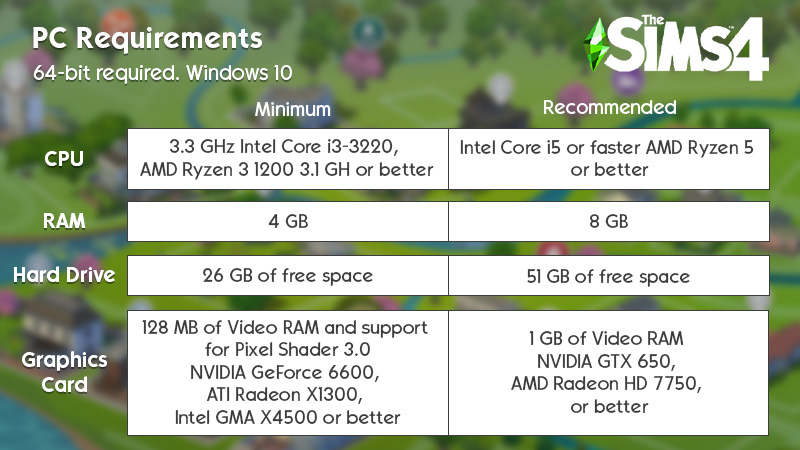
Minimum requirements
- Operating system: 64-bit required. Windows 10.
- Processor (CPU): 3.3 GHz Intel Core i3-3220 (2 cores, 4 threads), AMD Ryzen 3 1200 3.1 GHz (4 cores) or better.
- Memory (RAM): At least 4 GB RAM.
- Hard drive (free space): At least 25 GB of free space with at least 1 GB additional space for custom content and saved games.
- Disc drive: DVD-ROM drive required for installation from disc only, for physical copies of the game.
- Graphics card (video): 128 MB of Video RAM and support for Pixel Shader 3.0.
- Supported Graphics cards: NVIDIA GeForce 6600 or better, ATI Radeon X1300 or better, Intel GMA X4500 or better.
- DirectX version: DirectX 11 Compatible.
- Input: Keyboard and mouse.
- Internet connection online requirements: Required for game activation and optional for game updates.
Recommended
- Operating system: 64-bit Windows 10.
- Processor: Intel Core i5 (4 cores) or faster, AMD Ryzen 5 or better.
- Memory (RAM): 8 GB RAM.
- Hard drive (free space): At least 50 GB of free space with at least 1 GB additional space for custom content and saved games.
- DVD drive: DVD-ROM drive required for installation from disc only.
- Graphics card (video): 1 GB of Video RAM, NVIDIA GTX 650, AMD Radeon HD 7750, or better.
- Direct X version: DirectX 11 Compatible.
- Input: Keyboard and mouse.
- Internet connection: Required for game activation and optional for game updates.
How can I tell if my PC meets the requirements?
For an automatic scan of your computer to see if it can run The Sims 4, visit the System Requirements Lab site and run their Can You RUN it tool for The Sims 4.
EA does not own or operate System Requirements Lab's Can You RUN It page, nor can we make any changes to their page or system. Any use of the site and tools is at your own risk.
- Right-click This PC and choose Properties.
- Note: If you’re playing on Windows 10, you can search for This PC, then right-click it in the search results.
- A window will pop up showing your processor, RAM, and operating system information. Open Device Manager.
- Click the > icon beside Display adapters. You should see your graphics card information.
- Note: You might see one or two graphics cards listed there, depending on whether you have a dedicated graphics card or not.

Minimum requirements
- Mac OS version: Metal required. macOS X 10.11 (El Capitan).
- Processor: Intel Core i3-3225 3.5 Ghz (2 cores, 4 threads) or better.
- Memory (RAM): At least 4 GB RAM.
- Hard drive (free space): At least 25 GB of free space with at least 1 GB additional space for custom content and saved games.
- Graphics card (video): Support for Metal. Intel HD 4000 (Integrated Graphics) or better.
- Input: Keyboard and mouse.
- Internet connection: Internet connection required for product activation.
- Video RAM: 256 MB or better.
Recommended
- Mac OS version: macOS X 10.11 (El Capitan) or later.
- Processor: Intel Core i5 (4 cores) or better.
- Memory (RAM): 8 GB.
- Hard drive (free space): At least 50 GB of free space with at least 1 GB additional space for custom content and saved games.
- Graphics card (video): Intel HD and Iris Graphics from the HD 4000 series or newer.
- Input: Keyboard and mouse.
- Internet connection: Internet connection required for product activation.
How can I tell if my Mac meets the requirements?
Use About this Mac to check how your Mac matches up with the minimum and recommended requirements.
If your PC or Mac is at or near the minimum requirements, or if you’re playing on a laptop, you might want to run your game in Laptop Mode. This improves your frame rate (for smoother graphics) and makes the game run more efficiently (for longer battery life).
Setting it up works the same way whether you’re on a PC or Mac:
- Click the " … " icon in-game.
- Click Game Options.
- Check the option for Laptop Mode to turn it on.
- If you want to turn Laptop Mode off, uncheck that box instead.
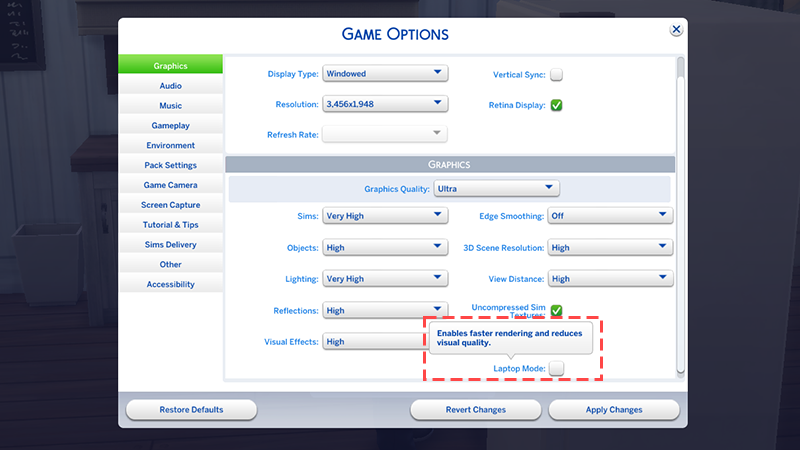
Was this article helpful?
0% of 0 players found this article helpful.
Not what you were looking for?
Try searching again.