First, launch Origin. Click on The Sims 3 or The Sims 4 tile in your Game Library. Then:
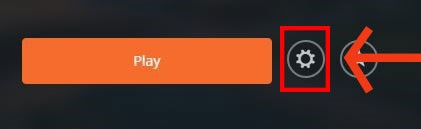
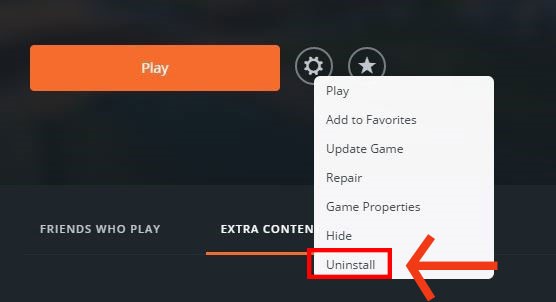
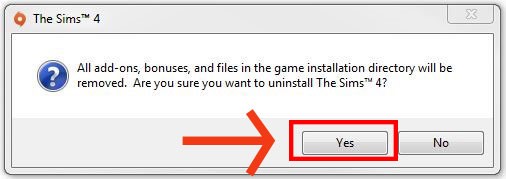
Just like that. It's gone!
If you have any issues with the above method, here’s how to uninstall it from your device directly:
Use the Uninstaller in The Sims 3 Applications Folder to remove all your Expansion Packs, Stuff Packs, and the base game.
After you do that, follow these steps for your OS:
Leopard/Snow Leopard:
Lion/Mavericks/El Capitan/Sierra:
If you remove Expansion and Stuff Packs, the content you used in-game will be removed, too. When possible, it will be replaced with similar content from other installed Packs.
Here's how to manually uninstall The Sims 3.
Don’t forget to back up your saved games!
Delete the game files (in the default location):
For the next steps, you’ll be editing your registry. Changes you make here can have serious effects on how your computer behaves. Please follow our steps exactly, or contact us if you’d like more help with them.
Backup your registry:
Delete these registry keys:
Delete the uninstall files:
Now, restart your PC and The Sims 3 and/or the packs you were uninstalling should now be completely removed from your system.
Delete the game files (in the default location):
For the next steps, you’ll be editing your registry. Changes you make here can have serious effects on how your computer behaves. Please follow our steps exactly or contact us if you’d like more help with them.
Backup your registry:
Delete these registry keys:
Now, restart your PC and The Sims 3 and/or the packs you were uninstalling should now be completely removed from your system.
Help us help players like you. Tell us what you liked.
Let us know how we can improve.
This site uses cookies and other online tracking technologies (“Cookies”) to help the site function, improve your experience, analyze usage, and enable targeted advertising that may appear on other sites or platforms.
By visiting our site, you consent to the use of Cookies, including the recording and sharing of your activity (such as game browsing, video viewing, and purchases) with EA’s third-party partners for targeted advertising and functional purposes, like analytics. For more details and to manage your preferences, please review our Privacy and Cookie Policy and Your Privacy Choices. 
Help us help players like you. Tell us what you liked.
Let us know how we can improve.
Want to tell us more about your experience with EA Help? We'd love to hear what you think in a short, three-question survey.
Send us feedbackSend us feedback