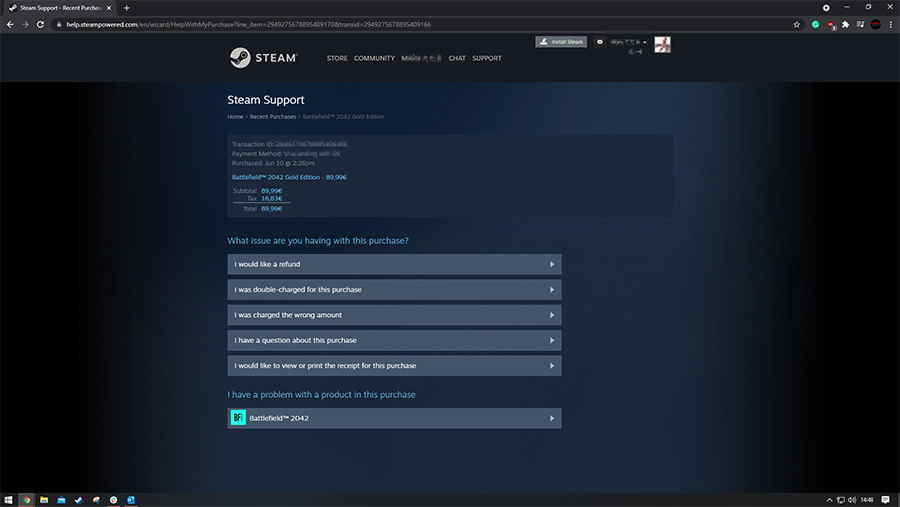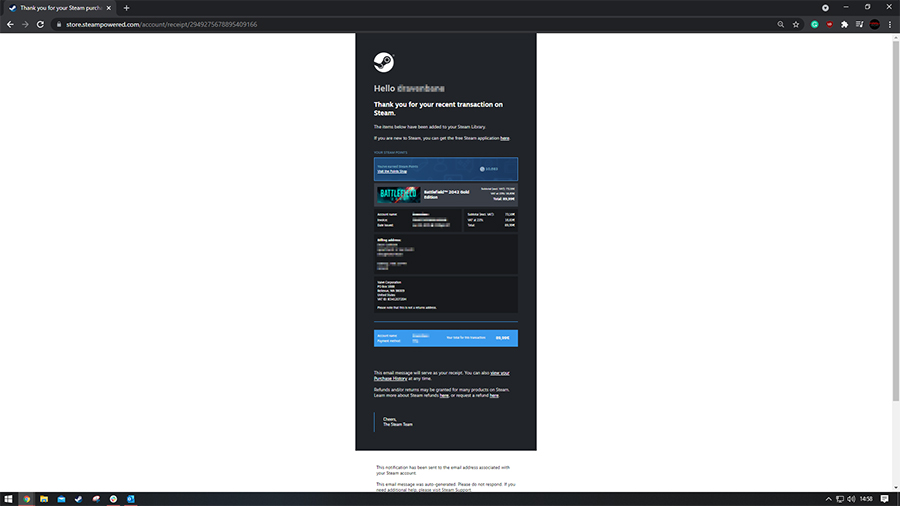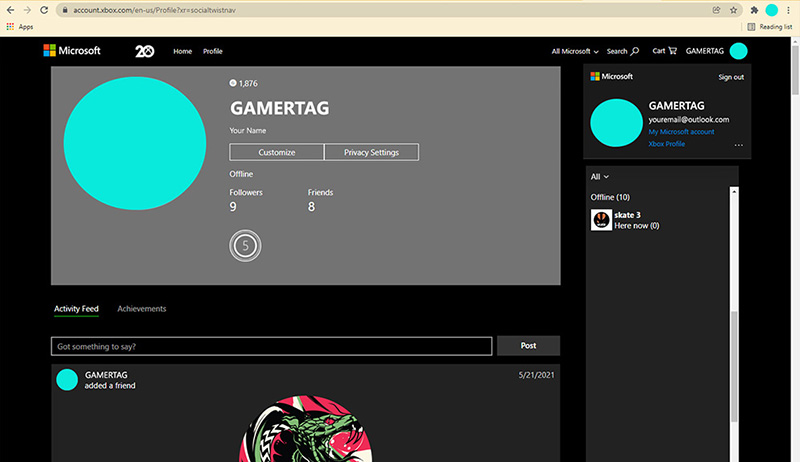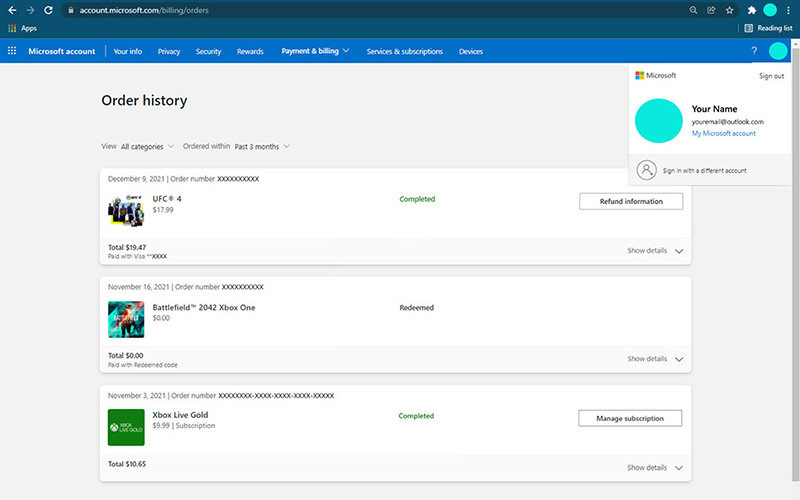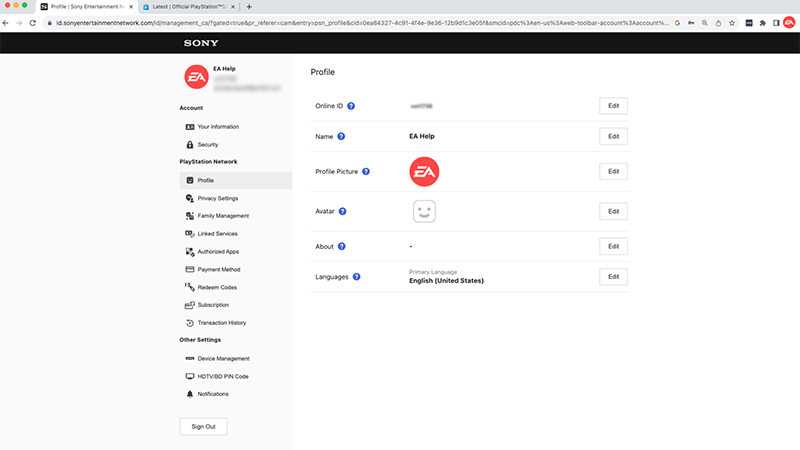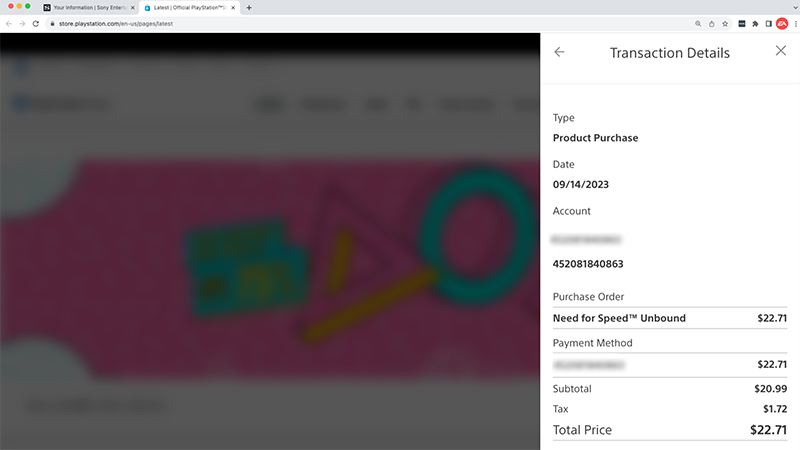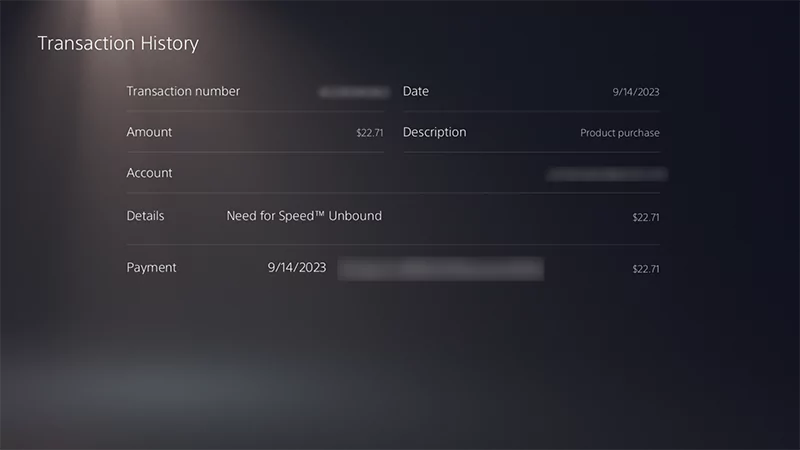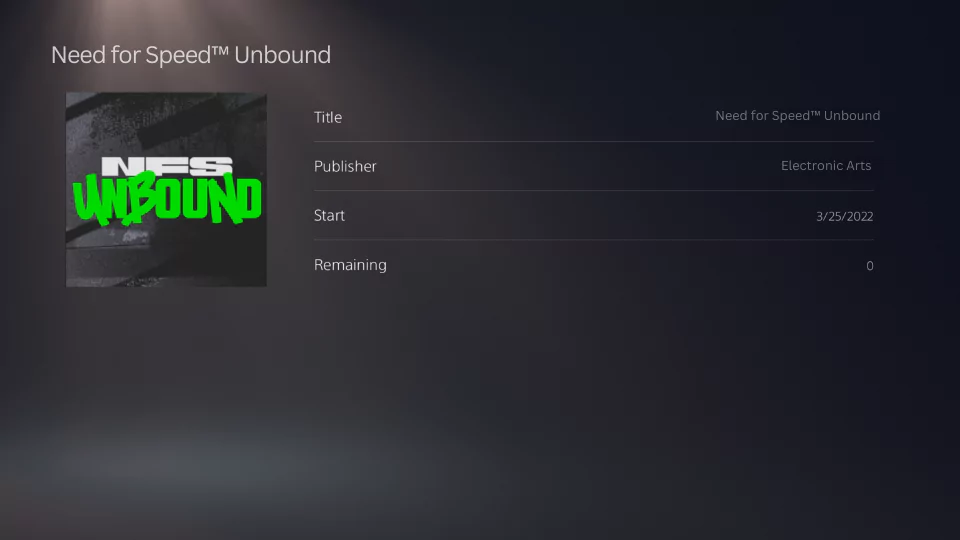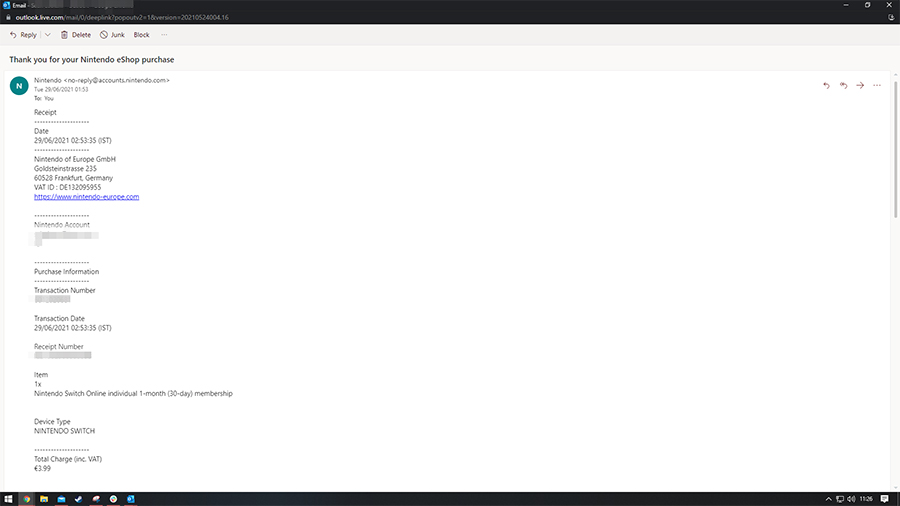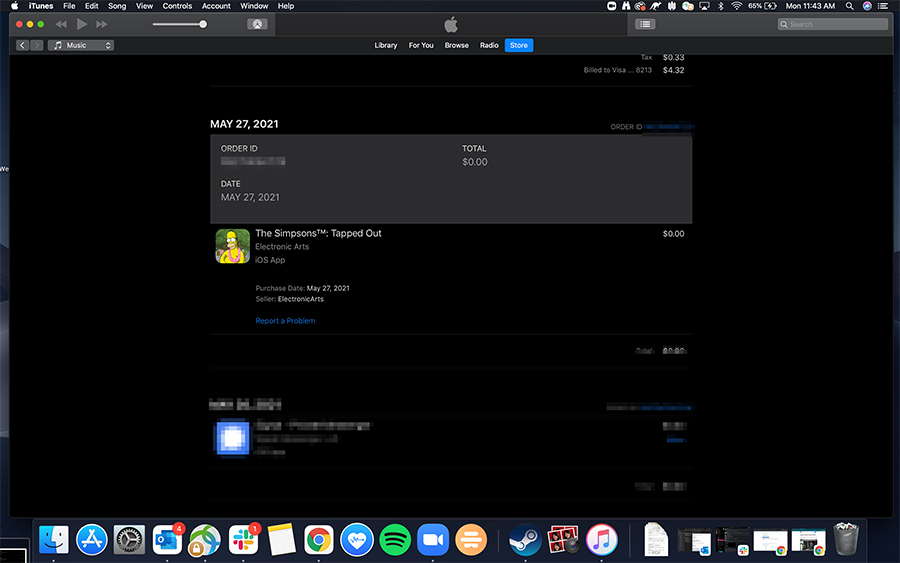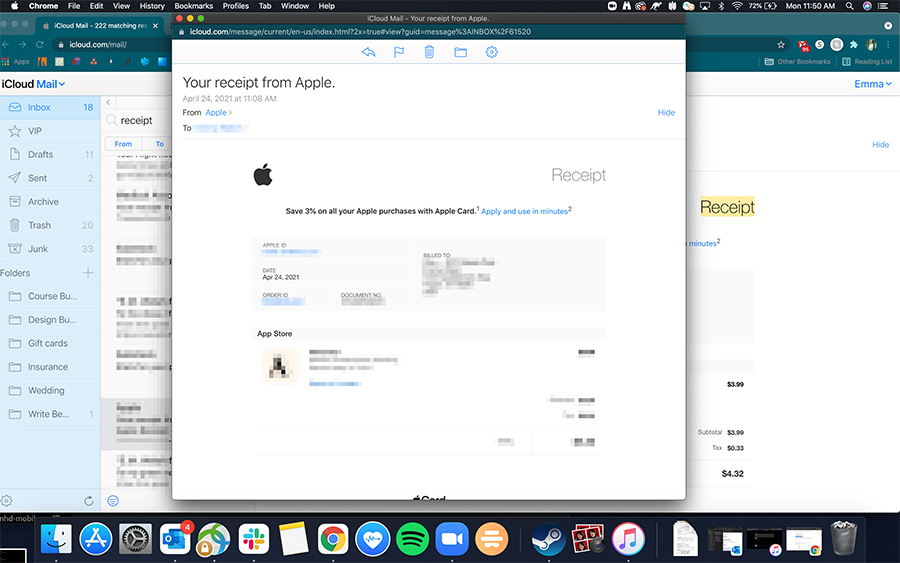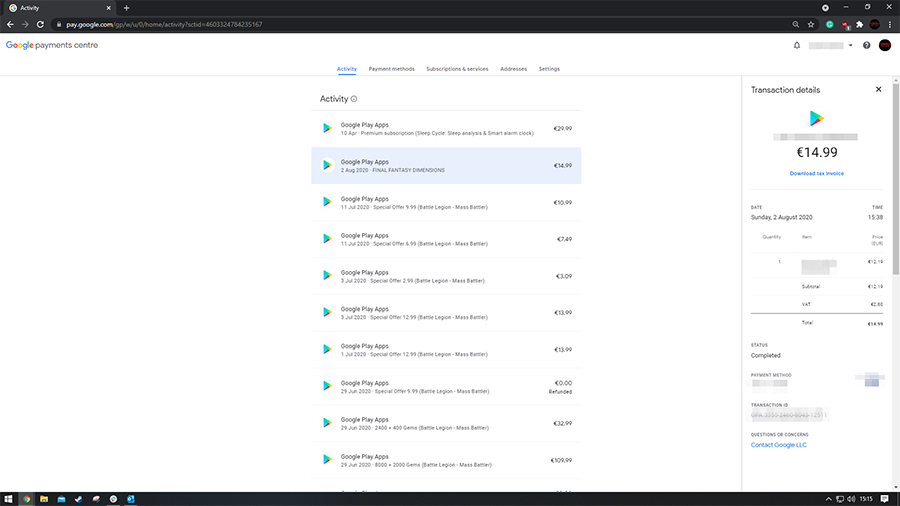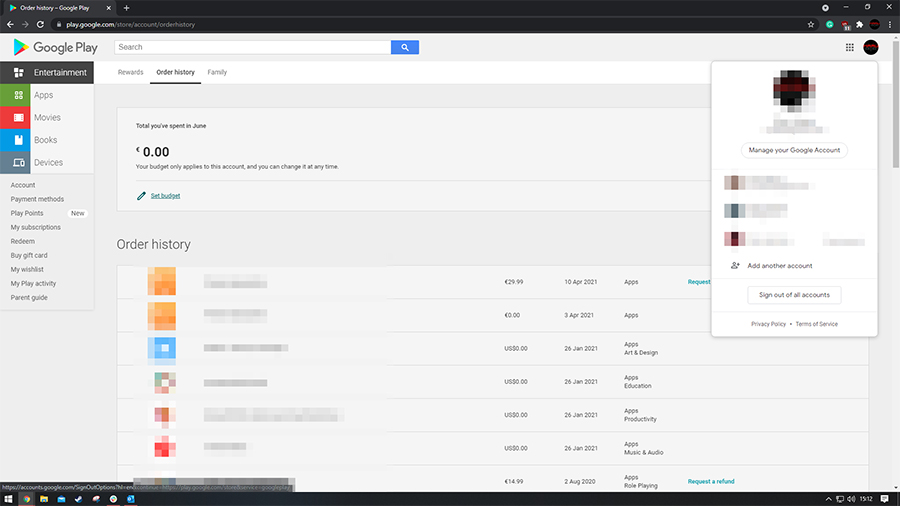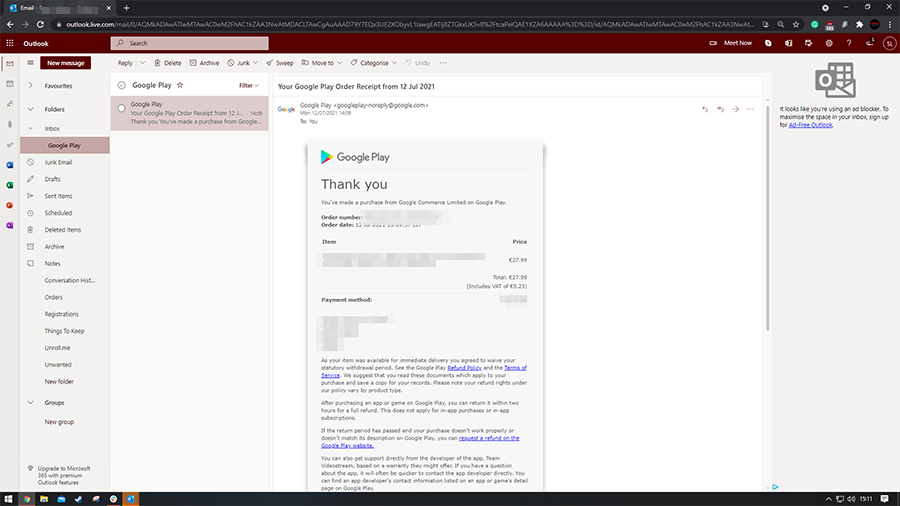When you contact us about a purchase, we'll sometimes ask you to provide proof of purchase. Here’s what we'll need you to send us.
PC and Mac games on disc
Steam
Amazon
Retail stores
Other trusted retailers
Xbox
PlayStation
Nintendo Switch
iTunes App Store
Google Play
All images, screenshots, and photographs used as proof of purchase must be unedited and uncropped. If the images you provide us are edited or cropped in any way, we will ask you to get new ones.
All desktop screenshots must also include your internet browser’s web address bar/page URL.
To take a screenshot of your computer screen, use your PC/Mac's screenshot function (PC: Ctrl + Print Screen; Mac: Shift + Command + 3). Make sure to attach your images to your EA Help case so our team can access them.
Heads-up: Downloadable content (DLC) can’t be used for proof of purchase for console or PC games.
For physical copies of Mac or PC games, we need a clear and legible photo from you that includes:
- The game disc with its case
- The leaflet with the Product Code
- A receipt for your purchase, showing:
- Date of purchase
- Price paid
- Description of the product
Sign the receipt and write today’s date and your case number (if you have one already).
If you bought your game disc from an online retailer, you can use your invoice instead of a receipt. You'll still need to print it out to sign and date the invoice, and make sure the date of purchase and price paid are visible in the photo.
For help with disc copies of console games, you'll need to return them to the retailer where you bought them.
Provide a screenshot of the details from your Steam transaction history and a screenshot of the confirmation email you got when you bought the game. Both should be full-screen, desktop images.
We don't accept screenshots of the Steam app as proof of purchase. Please make sure that the screenshot is a full-screen, desktop image of the internet browser clearly showing the web address bar and page URL.
Make sure the following information is clearly visible:
- Web address bar/page URL
- Product Code (if you got one)
- Description or name of product you purchased
- Confirmation number (Transaction ID or Invoice)
- Email address (if possible)
- Username
- Date and time of the purchase
- Price paid
Proof of purchase examples:
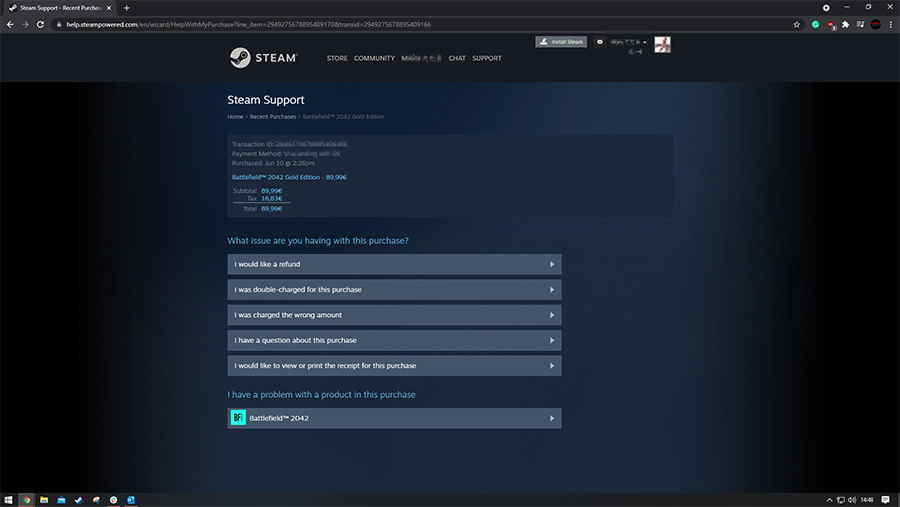
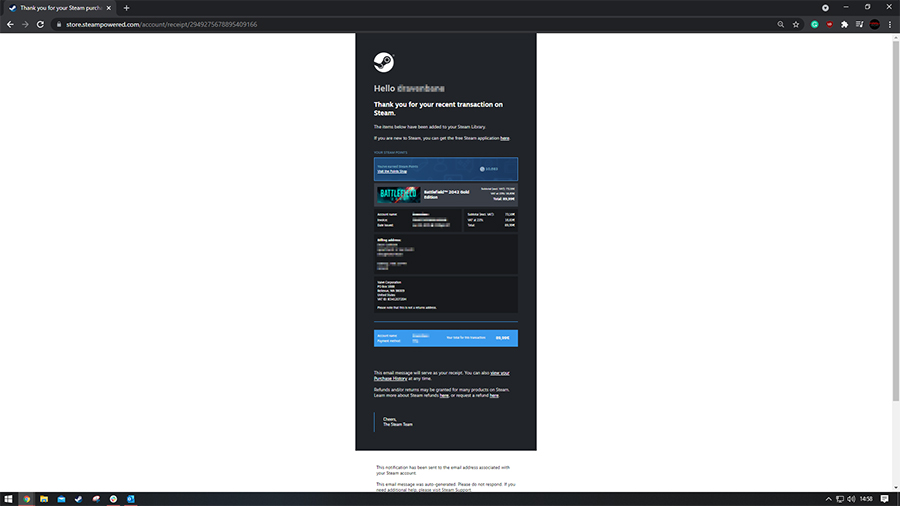
If you buy anything through Amazon, contact Amazon support directly. They can help you with replacement codes and refunds.
If you bought a digital copy of a game from a retail store, we’ll need a photo of your receipt from the purchase with the following information:
- Today’s date and your case number (if you already have one) signed onto it
- Name of the retailer and its address
- Description of the product purchased
- Product code used for the digital content
- Date and time of the purchase
- Price paid
If you purchased a digital copy of a game from other trusted retailers, give us a full-screen, desktop screenshot of your email receipt from them.
Make sure the following information is clearly visible:
- Name of the retailer
- Product code (if one was provided)
- Game name
- Order or transaction number
- Email address
- Date and time of the purchase
- Price paid
We recommend purchasing our downloadable digital games directly from EA platforms like the EA app, or trusted retailers only.
Unauthorized retailers often offer digital games as “CD keys.” If you choose to purchase an EA “CD key” from unknown parties, you risk buying an unauthorized or illegally obtained product.
EA may disable keys suspected of being initially obtained or distributed by unlawful means.
If you bought an EA digital product from an unauthorized party and your key is disabled, you won't be able to play your game, and we won't be able to help you with it.
Please provide the following images from either your PC or console (mobile images won't be accepted). They should be full-screen, uncropped images.
- A screenshot of your account page from account.xbox.com. Click on your avatar (profile picture) on the top-right corner of the page, choose Xbox Profile, then click on your avatar again. You should take the screenshot while the menu is expanded to include:
- Web address bar/page URL
- Your gamertag
- Your full name
- Your email address
- A screenshot of your order history from account.microsoft.com showing:
- Your full name
- Your email address
- Description of the product purchased
- Date of the purchase
- Price paid
- Xbox 360 only: A photograph of your Xbox purchase history displayed on your TV through your console’s interface showing:
- Description of the product purchased
- Date of the purchase
- Price paid
Proof of purchase examples:
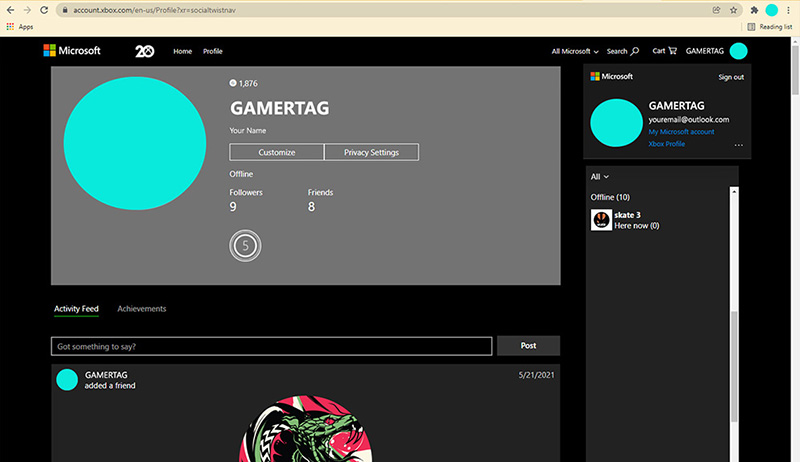
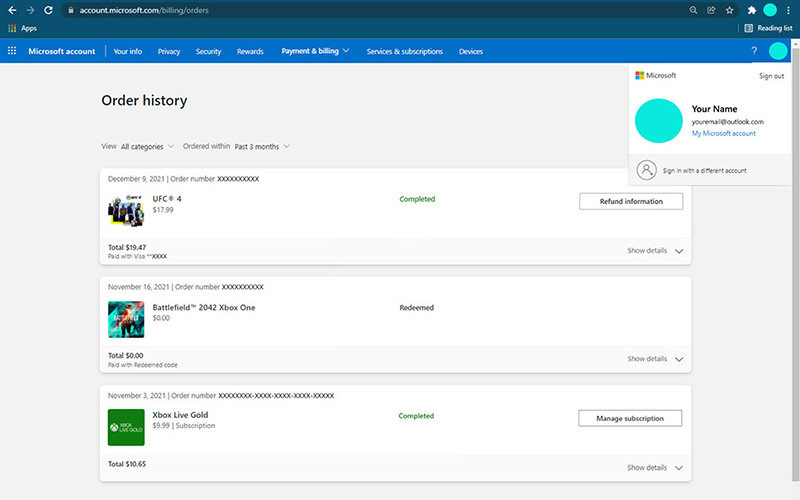
Please provide the following images from either your PC or console (mobile images won't be accepted). They should be full-screen, uncropped images.
- A screenshot of your profile webpage (under the Profile tab) showing:
- Web address bar/page URL
- Your name
- Your profile picture
- Your email address
- Your PlayStation™Network online ID
- A screenshot of the Transaction Details page from the PlayStation™Network website showing:
- Web address bar/page URL
- The item purchased
- Date of the purchase
- Price paid
- Payment method
- A photograph of your transaction, which you can access from your transaction history.
- This photo must be of your TV showing your console’s interface and the transaction details, and it must show:
- Your email address
- Your PlayStation™Network online ID
- Your profile picture
- Description of the product purchased
- Transaction number
- Date of the purchase
- Price paid
- To get to this screen from your console:
- PlayStation 5: Settings > Users and Accounts > Account > Payment and Subscriptions > Transaction History. Choose the account for the transaction, select a date range, then find the transaction to view its details.
- PlayStation 4: Settings > Account Management > Account Information > Wallet > Transaction History. Choose the account for the transaction, select a date range, then find the transaction to view its details.
- If you bought in-game currencies, we’ll also need a photo of the Services screen from your PlayStation account.
- To get to this screen from your console:
- PlayStation 5: Settings > Users And Accounts > Payment and Subscriptions > Games and apps services > GAME > Click on the game to display the content.
- PlayStation 4: Settings > Account Management > Account Information > Service List > GAME > Click on the game to display the content.
- Your Services screen should say “0” under Remaining. If it says “1,” then the currency hasn’t been transferred and you’ll need to contact PlayStation for help.
Proof of purchase examples:
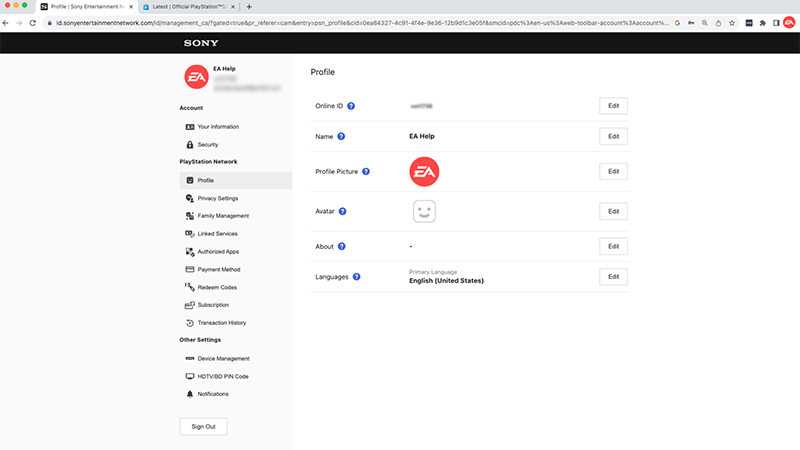
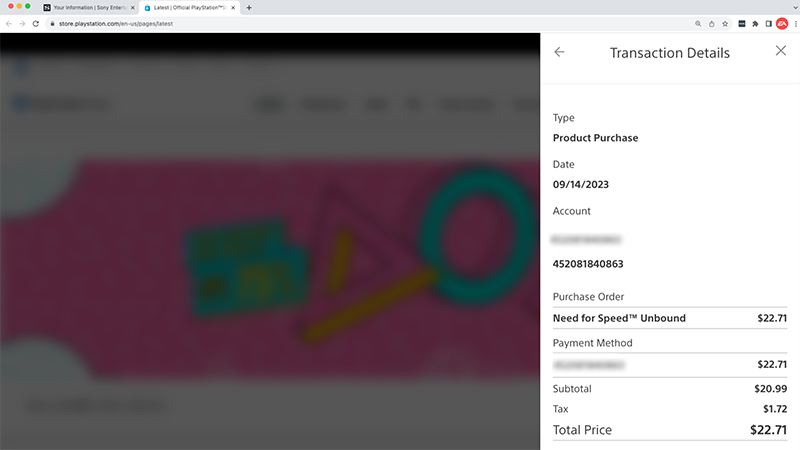
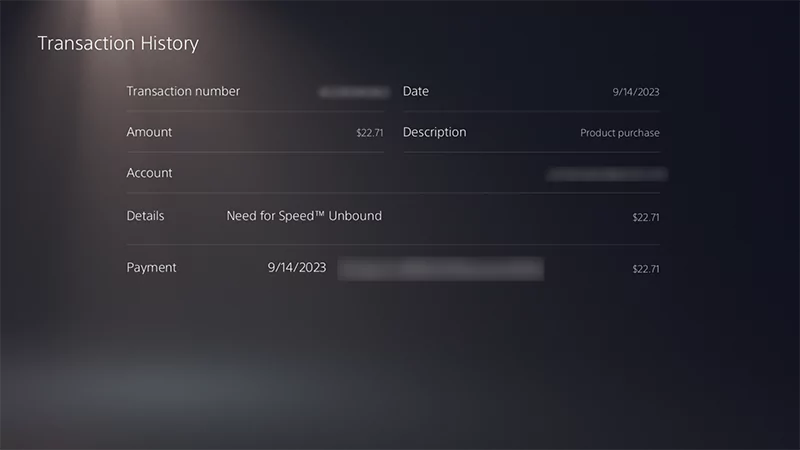
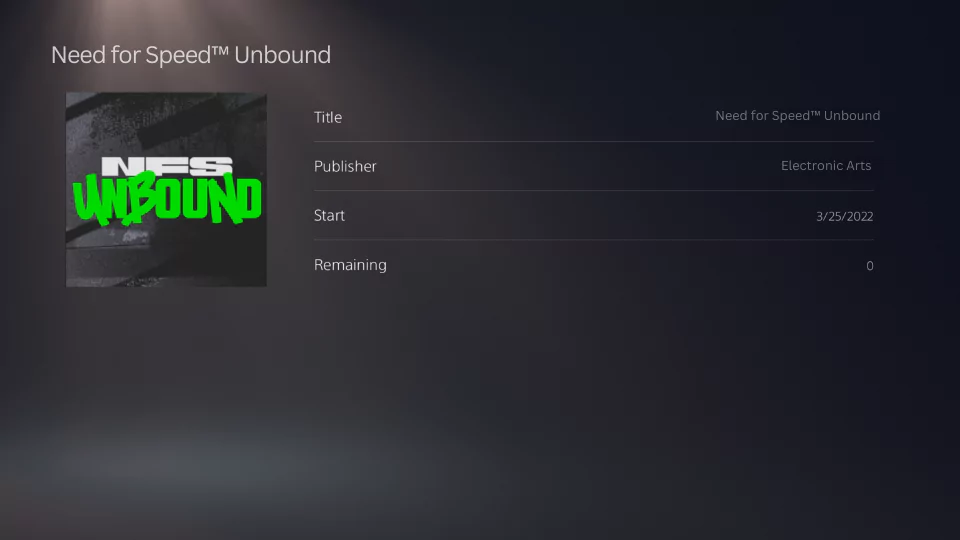
Please share an uncropped, full-desktop screenshot to verify the email receipt for your purchase, including:
- Your email address
- Transaction Number
- Transaction date
- Price paid
Proof of purchase example:
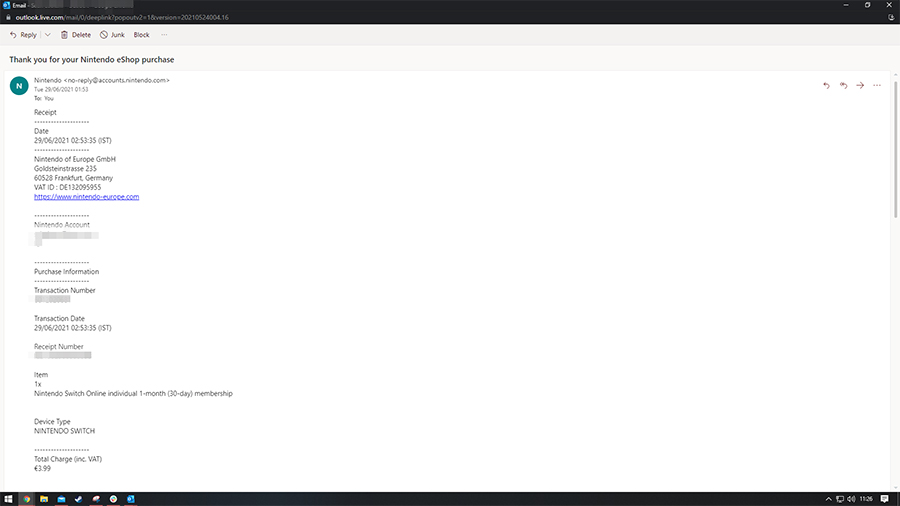
We’ll need full-screen, desktop screenshots of:
Make sure the following information is clearly visible:
- Web address bar/page URL
- Description/name of the product you purchased
- Game code (if applicable)
- Order ID
- Date and time of the purchase
- Price paid
Proof of purchase examples:
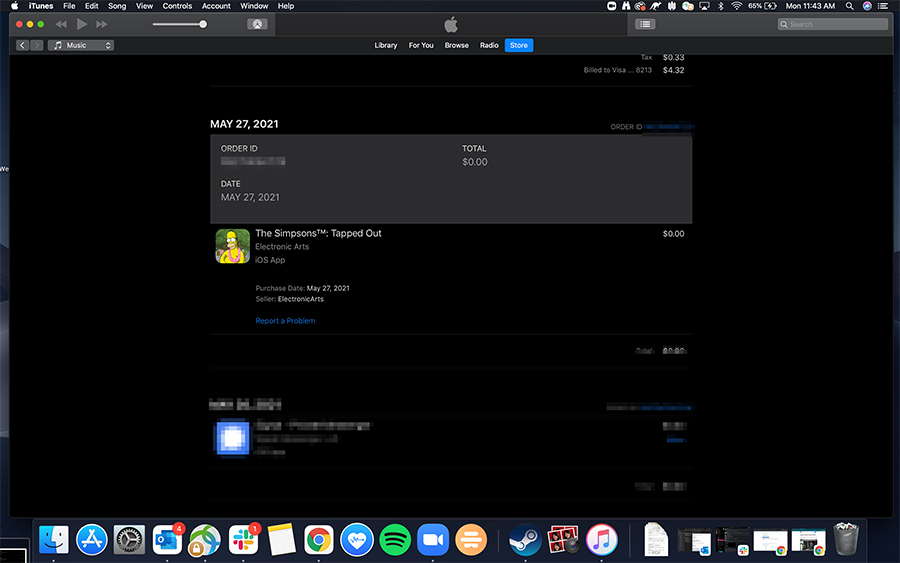
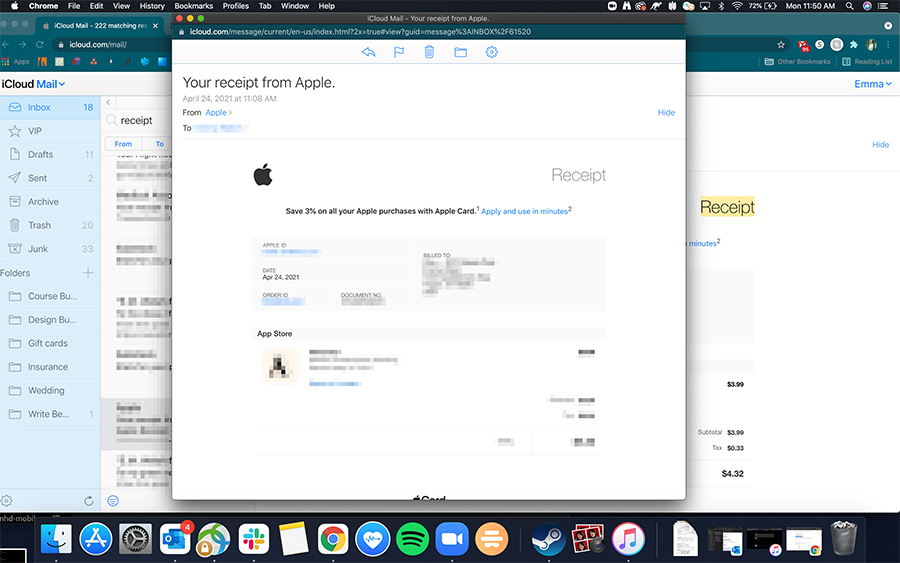
To get your email address to show in your screenshot, click on your Profile Picture on the top right-hand corner of your screen before you take the screenshot.
We’ll need full-screen, desktop screenshots of:
Make sure both screenshots include the following information:
- Web address bar/page URL
- Description/name of the product purchased
- Game code (if applicable)
- Transaction ID/order number
- Your email address
- Date and time of the purchase
- Price paid
Proof of purchase examples:
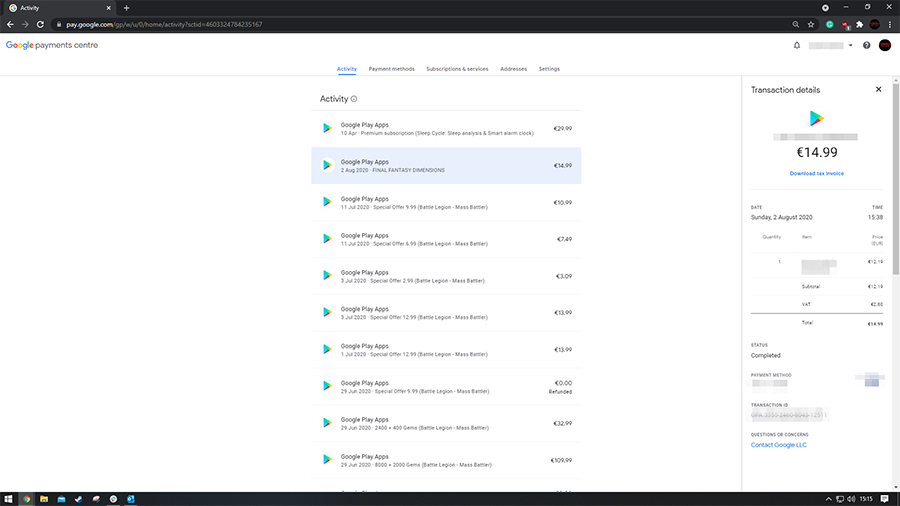
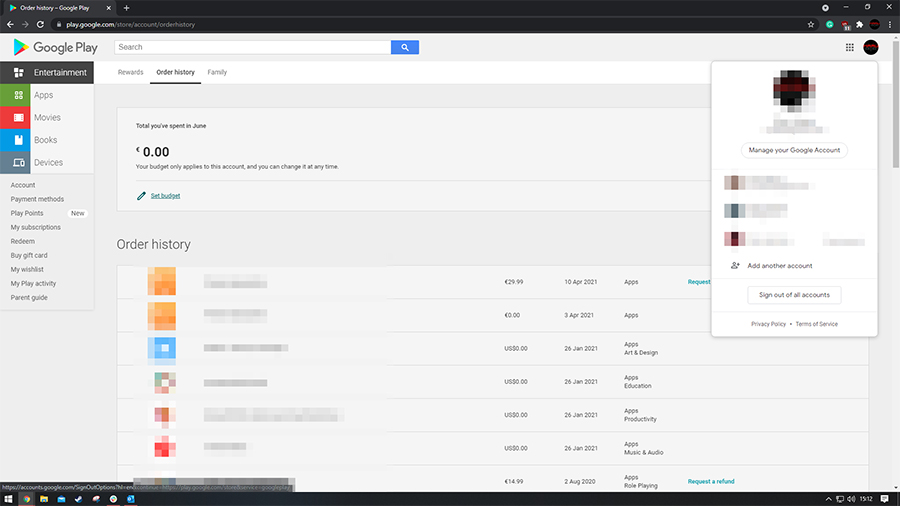
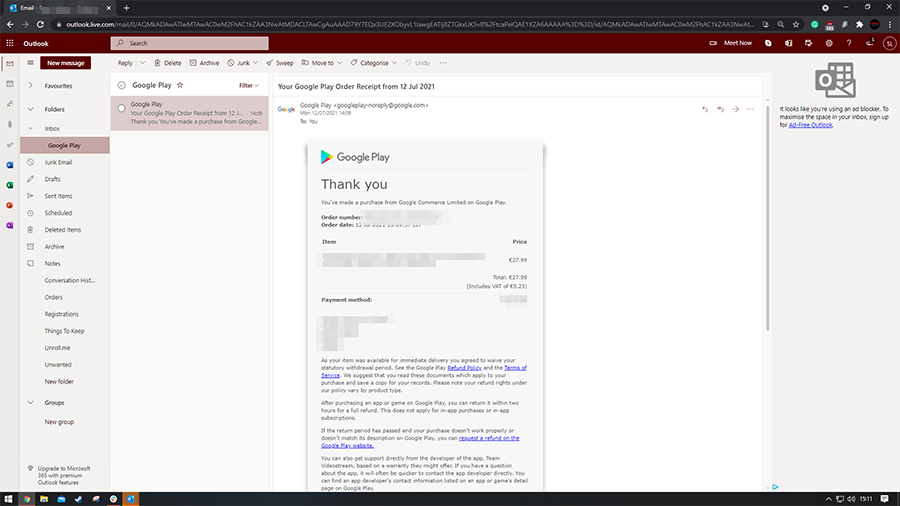
Was this article helpful?
0% of 0 players found this article helpful.
Not what you were looking for?
Try searching again.