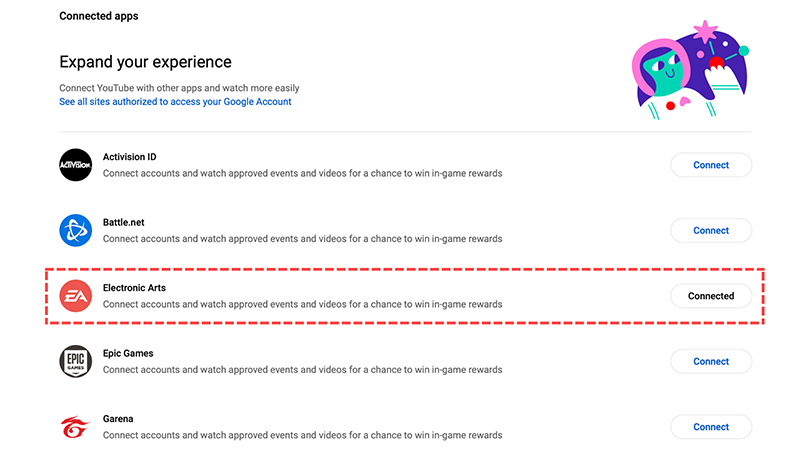Learn how to link your EA Account to YouTube and be eligible to earn rewards for watching select streams.
Link YouTube account
Claim rewards
Didn't get your rewards?
Unlink YouTube
Still having problems?
When you link your account, you can share your gaming experiences with your YouTube audience and watch select live streams for an opportunity to unlock in-game rewards.
 Check out our YouTube video on how to link your EA Account to YouTube.
Check out our YouTube video on how to link your EA Account to YouTube.
- Go to the Connected Apps page in YouTube Settings.
- Link your EA Account by selecting Connect next to Electronic Arts.
- You’ll be asked if you want to allow Electronic Arts to connect accounts. To continue, select Connect.
- Confirm your EA Account. If it’s not the right account, select Not your account? to switch to the right one.
- Select Continue. If you have Login Verification turned on, you’ll be asked to verify your identity.
- Select Link Accounts.
- Select Return to YouTube.
- Link your EA Account to YouTube.
- Open a YouTube reward-enabled stream.
- Watch the stream for the required time advertised for the reward.
- Log in to your game to find your rewards.
It can take up to four hours for your rewards to appear.
If you can’t find your rewards, make sure that it’s been at least four hours before you try our troubleshooting steps below.
If it’s been more than four hours since you earned your rewards and you still don’t see them, here are some things you can do:
- Make sure the right YouTube account is linked to your EA Account. If you claimed your reward under the wrong account, the reward will go to that account, and there’s no way to transfer it back.
- Double-check that your YouTube account has successfully linked to your EA Account on the Connected Apps page on YouTube Settings. If your accounts are linked, the button next to Electronic Arts will say Connected.
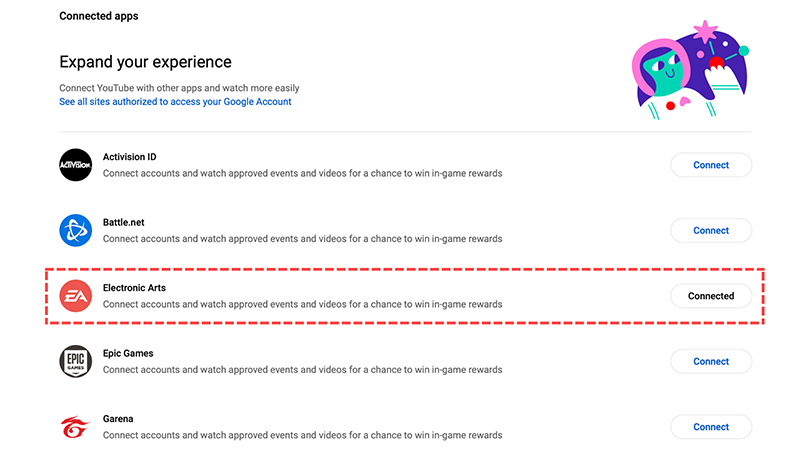
- Make sure to check the criteria for the YouTube rewards. Some streams may enter you into a drawing for a chance to unlock in-game rewards, but that doesn’t guarantee you’ll get rewards.
Your EA Account can only be linked to one YouTube account in its lifetime.
This means if you unlink them, you can’t link to another YouTube account. You can only link your original YouTube account to your EA Account.
If you recently unlinked and then linked your account, you won’t be able to unlink your account again for six months.
Make sure you understand the risks of unlinking your accounts before you follow our steps.
- Go to the Connected Apps page on YouTube Settings.
- Find Electronic Arts and select Unlink.
- If you’re having trouble logging in to your EA Account, try these steps.
- Contact YouTube if you need help with your YouTube Gaming account information.
- Follow @EAHelp for everything from outage info to game news.
- Subscribe to EA Help on YouTube for video walkthroughs and guides.
Was this article helpful?
0% of 0 players found this article helpful.
Not what you were looking for?
Try searching again.
 Check out our YouTube video on how to link your EA Account to YouTube.
Check out our YouTube video on how to link your EA Account to YouTube.