 Watch this video guide to learn how to buy EA games from ea.com.
Watch this video guide to learn how to buy EA games from ea.com.
Use our video guide to learn how to buy games in the EA app, or follow these steps:
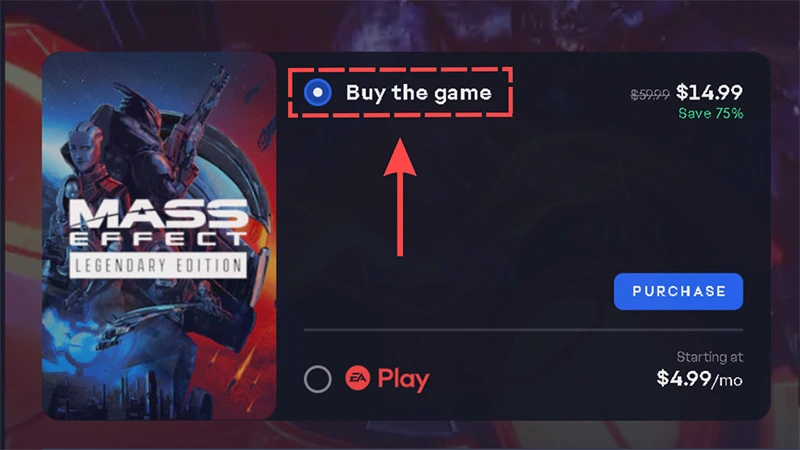
If there’s only one edition of the game available, select Purchase.
The EA app offers a faster, more reliable service, and is the best place to play our games. It’s available for all players using macOS Catalina or later. If possible, upgrade from Origin to the EA app.
Keep in mind that your device’s ability to upgrade to a newer macOS depends on the model of the Mac you own. Before upgrading, check if your Mac device is compatible with the macOS required for the EA app.
If you’re using an older Mac device and can’t upgrade to at least macOS Catalina or later, you should continue to use Origin to play EA games.
Follow these steps to buy your game from Origin:
If you have a promotional code, click Enter Promo Code, enter your code in the box, then select Submit.
We’ll send you a confirmation email for your purchase. If you're having trouble finding it, check your spam or junk folders.
Problems making a purchase? Check out our tips for common payment errors and how to troubleshoot them.
If you pre-ordered games in the EA app, you won’t see them in your order history before the game launches. Check your order history online to view these purchases.
Here’s how to view your EA order history and status information.
You can use the Family Activity Report to view the order history of your teen or child, but you’ll need to link your adult EA Account to theirs first.
Some payment methods can’t be used to purchase certain games, downloadable content (DLC), or virtual currency.
Payment methods vary based on your location and currency. Depending on where you are in the world, you can pay for your purchase with payment methods like:
Some things to note:
Some payment methods are non-refundable. If you buy something with a non-refundable payment method, we won’t be able to help you with a refund.
When you make a purchase with us, make sure that you want to use your payment method if it's non-refundable.
Payment methods that aren’t refundable include:
Redeem an EA Gift Card on your EA Account to activate your Wallet. You can use your Wallet to buy games, in-game content, and EA Play memberships.
Depending on your region, an EA Wallet can hold the following maximum amounts of money:
If you have funds in your EA Wallet but they don’t cover your full order total, you can use another payment method to make your purchase.
Make sure you have enough balance in your EA Wallet to cover the full cost for EA Play and pre-orders, or you’ll have to use a different payment method.
Your credit card will be charged the day after you make your purchase. Any applicable sales taxes will be added to the price you see when placing your order.
Did you pre-order your game? Check out our article on pre-orders to see when you’ll be charged.
You may see a small transaction on your account's online statement within a day or two of any pre-order purchase or update to your saved payment method.
These are temporary transactions we use to verify the payment information called pre-authorization charges. These will be refunded to you automatically within seven business days.
Depending on your bank, there are a few other reasons why you might see a small additional charge associated with your purchase
These fees don’t come from us, and we can’t help you with them. Contact your bank or credit card provider to understand these charges.
Did you buy the wrong game, expansion, or DLC?
Find your order number in the email receipt from your purchase or by viewing your Order History.
Once you’ve found your order number, follow the below steps to get an advisor to make a change to your order:
Want a refund instead? You can check if your purchase is eligible for a refund with our request a refund tool.
Use these tips to make sure you enter your payment info correctly.
*For security reasons, our advisors can’t update your payment information for you.