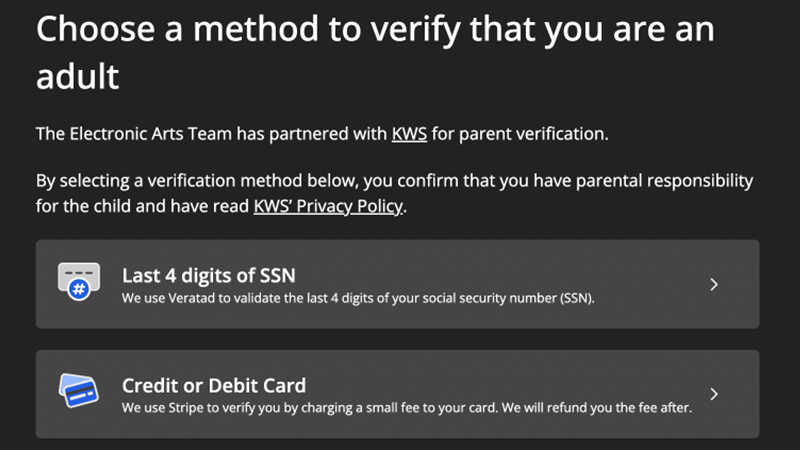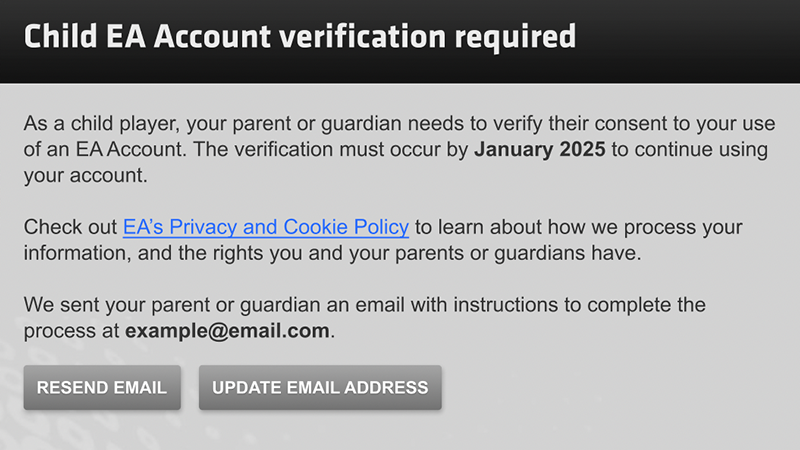Learn how to set up a child account for your kids to help them have a safer and age-appropriate gaming experience while they play.
Parents or guardians need to create an account for their child.
Parents or guardians don’t need to have their own EA Account to create an account for their child, or to contact us about child account issues.
Child accounts can’t use ea.com to sign up. Child accounts can be created on:
- The EA app on PC or Mac.
- In-game on consoles: When playing some EA games on consoles, players will be asked to sign in or create an account after starting up, or when they try to access online modes. Depending on the game, players will have the option to do this using either their platform and controller, or a mobile device. When prompted, follow the steps in the game to create an account for your child.
How to create a child account on the EA app
First, download and launch the EA app if your child will be playing games on PC or Mac.
Then follow these steps to create a child account.
- On the login window, select Create account.
- If you’re already logged in, log out first.
- Pick your Country/Region, enter the child's Date of birth, and select Next.
- If appropriate, give your child an opportunity to review EA’s Privacy and Cookie Policy and help them understand how EA may process their information.
- Enter your email address in the Parent or Guardian Email Address field.
- You’ll get an email asking you to confirm you’re an adult. To proceed, select Yes, I’m an adult to complete the verification process.
- If verification isn’t completed within 10 days of beginning the child account creation process, the verification link will expire, and you’ll have to create the child account again.
- Once you’ve confirmed you’re an adult, Create an EA ID for your child. This information will be publicly displayed so avoid revealing personal information, such as your child’s name.
- Choose a memorable password different from your own. Your child will use this to log in.
- Once you’ve discussed relevant terms with your child, as appropriate, read and respond to the prompt regarding the User Agreement and Privacy & Cookie Policy.
- Select Create Account.
You’ll get an email verifying that you created your child’s account.
If your child’s account was created before June 28, 2024, you might have received an email to verify your child’s account. Your child would also have received prompts during game login to confirm their parent or guardian’s email address so that you can complete verification.
Make sure you complete this verification so your child maintains access to their account.
How to verify a child’s EA Account
To verify your child’s EA Account from the EA app:
- Select Add Email to add your email address to your child’s account.
- If you’ve already added your email address to your child’s account but you missed the verification email, select Resend Email or Update Email.
- Once you’ve added your email, you’ll get an email from EA with information on child account verification.
- Select Yes, I’m an adult in the email. You’ll be taken to our trusted partner Kids Web Services (KWS).
- Complete the verification process.
- Once verification is complete, you’ll receive a confirmation email and be redirected to EA app.
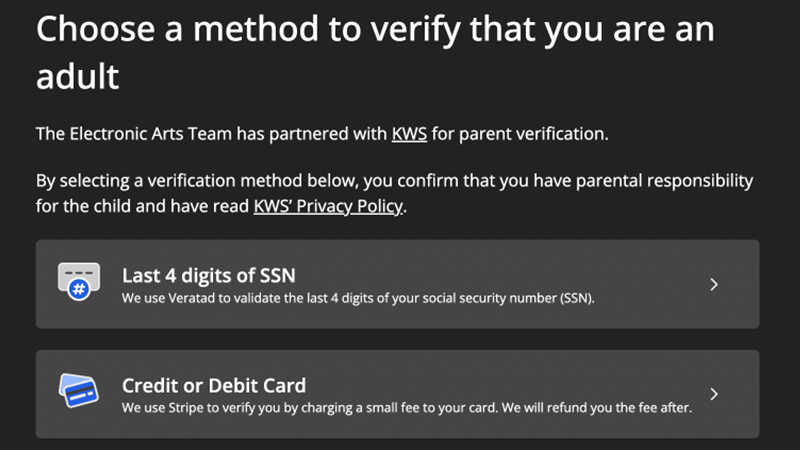
To verify your child’s EA Account from a console:
- Select Resend Email or Update Email.
- You’ll get an email from EA with information on child account verification.
- Select Yes, I’m an adult in the email. You’ll be taken to our trusted partner Kids Web Services (KWS).
- Complete the verification process.
- Once verification is complete, you’ll receive a confirmation email. Your child is now ready to play their game.
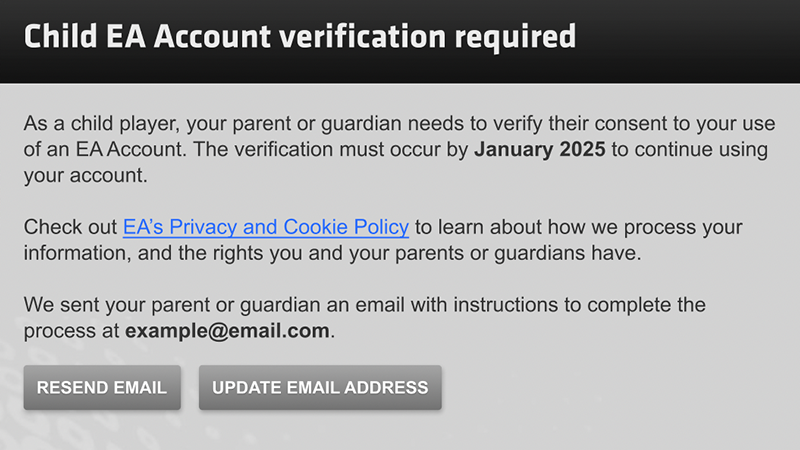
If your child forgot their password
If your child lost or can’t remember their EA Account password, follow the steps in our article to reset it.
You can’t link a child's EA Account to an adult account.
If you have an adult EA Account, you can link your teen's account to yours and create a Family account.
- Keep an eye on @EAHelp for everything from outage info to news about our games.
- Subscribe to EA Help on YouTube for video walkthroughs and guides.
Was this article helpful?
0% of 0 players found this article helpful.
Not what you were looking for?
Try searching again.