Your Team OVR is the average of ranks, Boosts, and the OVR of the Players on your team.
The AUTO BUILD button swaps your lower-rated Players with the highest OVR reserve Players.

Earn new Players by opening Packs in the Store and completing Campaigns and Events.
You can also buy and sell Players from the Market.
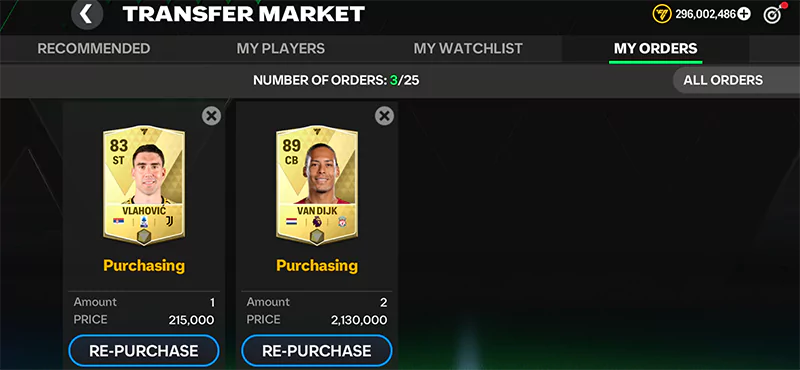
By using the same in-game substitution menu, move Players to different positions within your formation.
For example, bring your towering center back up to striker for a final stoppage time goal push. You can move all Players around your formation, except goalkeepers.
Choose the right Players to take your set pieces and take full advantage of any dead ball situation. In the My Team menu, choose your set piece takers and your Captain.
You can choose the following:
Set Piece Takers and Captain choices will affect VS Attack, Head to Head, League Tournaments, and AI Matches. These choices do not affect players that participate in various Skill Games.
Drag and hold a Player over the Drag & Drop slot to compare the attributes of two Players.
Attributes can make a big difference in how you play, so keep an eye out for the attributes you value the most.
Change your team's formation inside the My Team screen. The active formation determines the positions of your starting 11. Each formation has a unique set of playstyles, so try them all to see which one suits your team.
Formations also impact your Boosts. If you don’t have the right Players, Boosts won’t work to their full potential.
How do I unlock formations? You’ll unlock more formations as you Level Up.

Each Player is worth a certain amount of Training XP.
To Transfer your training XP to a player, select the player you want to train and press Training. If your player isn’t in a lineup or on the market, you’ll see them there.
Heads-up: Using reserve Players for training will discard them from the Club.
