Only full games show up in your EA app Library. Here's where to find your expansion packs and downloadable content (DLC):
Here you’ll see add-ons you have for a game. If you don’t have any, you can browse that game’s Game Hub to find extra content to add to your Library.
If you don’t own your game outside of your EA Play membership, you’ll need to make sure it’s active to keep playing:
If your membership is still active, you’ll see details like your next billing date and payment method. If your membership expired or was cancelled, you can click on the prompt and follow the steps to reactivate it.
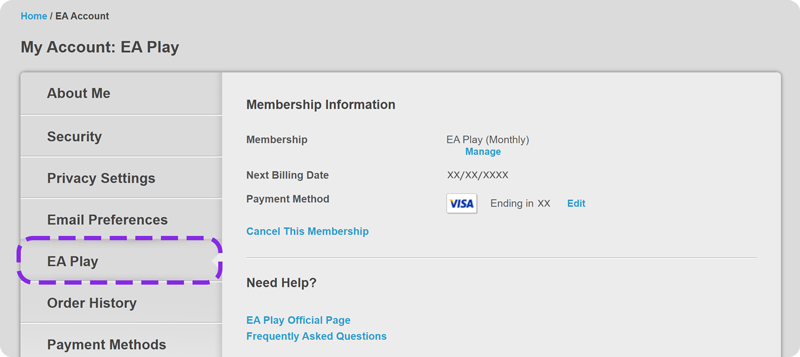
If your new game isn’t in your Library, your order might still be processing:
Once your payment has been processed, your full game will show up in your Library.
Click the menu icon (it looks like 3 horizontal lines) in the top left corner of the app, hover over Help, then click Restart app.
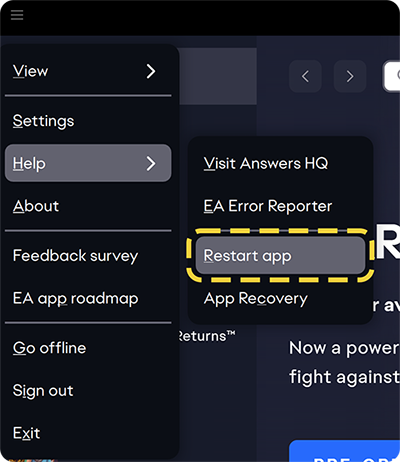
If this doesn’t work, log out of the app and back in again to refresh your Library. You can also try uninstalling and reinstalling the EA app.
If you have a ban or suspension on your account, you may have lost access to your game. Follow these steps to check your ban status, make an appeal, or resecure your account if you think it was hacked.
Clear your cache
If you still can’t find the game you’re looking for, try clearing your data cache.
Double-check what you bought
Make sure you purchased a full game and not DLC or a subscription. The Sims and Battlefield games have multiple expansions and subscriptions that only become active when you own the base game.
A full game has a standalone title like "Battlefield 4" or "The Sims 4,” while expansions usually have an additional subtitle, like "The Sims 4: Get to Work."
Buy your game elsewhere? Redeem your code
If you purchased your game from somewhere other than the EA app Store, you’ll need to redeem your product code. If you’ve done that, check with your retailer for any instructions you might have missed.