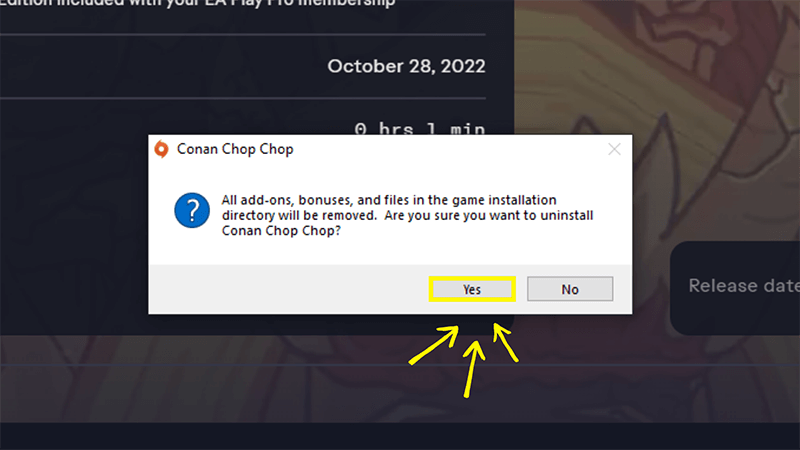Learn how to uninstall your games from the EA app, and how to uninstall the app itself.
Uninstall games from the app
Uninstall the EA app
More help
Follow the below steps to uninstall a game from the EA app on PC and on Mac.
- Open the EA app and log in.
- Choose the game you want to uninstall.
- Select Manage.
- Choose Uninstall from the dropdown.
- If prompted, select Yes to confirm that you want to uninstall the game.
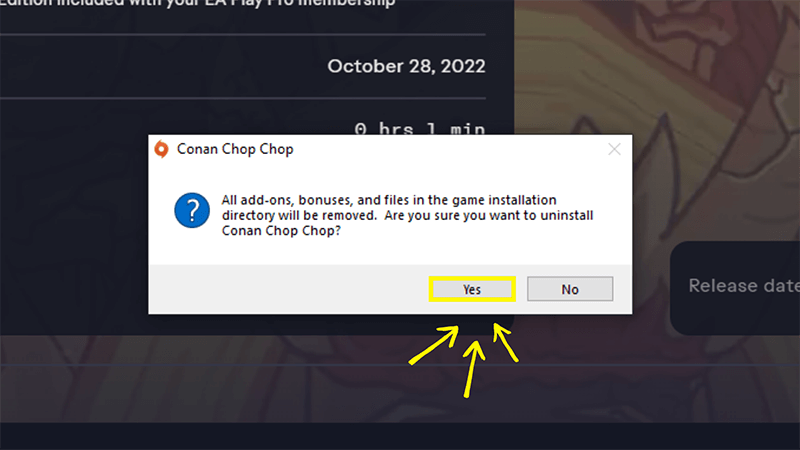
On PC
- Open the Control Panel by searching for it in the Start menu.
- Find the Programs section, and then select Uninstall a program underneath Programs and Features.
- Right-click the EA app, then select Uninstall.
- A pop-up will appear. Select Uninstall.
On Mac
- Open Applications.
- Right-click on the EA app.
- Select Move to Bin.
What happens when I uninstall the EA app?
If you uninstall the EA app from your computer, you won’t be able to play any games or use any extra content that you’ve downloaded until you reinstall it. This also means you risk removing files that let us know whether your games have the latest patch content and more.
Don’t worry, the EA app will re-download all your games the next time you install the app and log in.
Was this article helpful?
0% of 0 players found this article helpful.
Not what you were looking for?
Try searching again.