 Use our video guide to learn how you can change your language settings in the EA app.
Use our video guide to learn how you can change your language settings in the EA app.
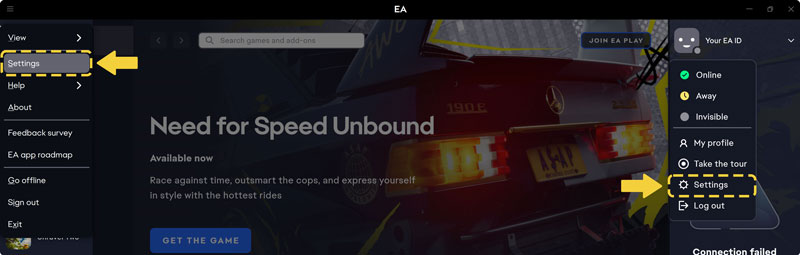
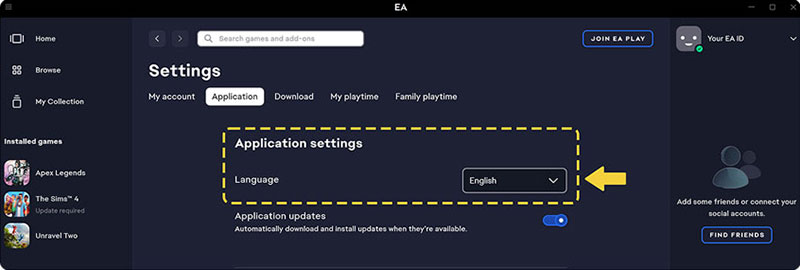
The app will automatically refresh itself into the language that you choose.
Games may adjust to your computer's language setting, or you might need to set them yourself manually from the in-game settings.
When you first install one of our games, there should be a prompt for which language you’d like to use. If you accidentally pick the wrong one, you should be able to change the game language in your game’s settings. Each game’s settings are different.
Some games also have different versions that are specific to certain languages. For example, FIFA has an edition that includes English, Japanese, and Korean. A “Rest of World” edition is also available, and features a different set of languages.
If you've accidentally bought a language-specific version of a game, contact us so we can help.
Heads-up: Games may not be available in all languages.