The EA app replaced Origin as the main platform for downloading and launching The Sims 3 for both Mac and PC.
Once you download the EA app, your packs will automatically transfer over from Origin. Learn more about the EA app and how to download it here.
Mac users need to use macOS Catalina or later to run the EA app. To learn more about upgrading your macOS, check out our guide.
Digital purchases on the EA app should install automatically after buying them. If they don’t, here’s how to manually install them.
Need a little more help redeeming your code? Read our guide to redeeming codes for more information.
If you want the latest version of The Sims 3, download and install the EA app. If you're playing on disc your game won't update past version 1.67.
Always make sure to install The Sims 3 base game before installing any Expansion Packs, Stuff Packs, worlds, or content from The Sims 3 store.
Make sure to use the same email and account information you use for your EA Account on the EA app if you’re buying worlds or redeeming bonus codes from TheSims3.com.
Digital packs should install automatically after buying them.
If they don’t, follow the steps above for installing digital purchases.
If you’re installing an Expansion Pack or Stuff Pack from a disc, register them through the EA app or TheSims3.com. We recommend installing them in the order they were released from oldest to newest:
After installing, use the super-patcher to update your game to the latest version (Version number 1.67.62).
You should always launch The Sims 3 using the disc of the most recent game Expansion or Stuff Pack you have installed.
Some worlds are available to buy through the EA app, and others are only available to buy and download on TheSims3.com.
If you buy a world or world bundle through the EA app, we’ll email you a code to redeem on TheSims3.com.
To redeem a code:
The Sims 3 launcher will then automatically start up and install your world.
If it doesn’t start automatically, you can download your world from your Purchase History page on TheSims3.com. You can also find any worlds you previously bought from TheSims3.com on that same page.
When you click on a world in your Purchase History to download it, you may get a pop-up message asking permission to open a URL:
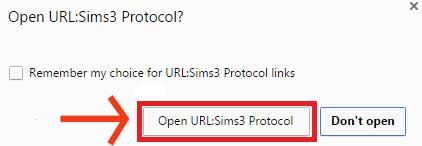
Having trouble installing or launching your game? Make sure to check that your system meets the minimum requirements for The Sims 3 base game.