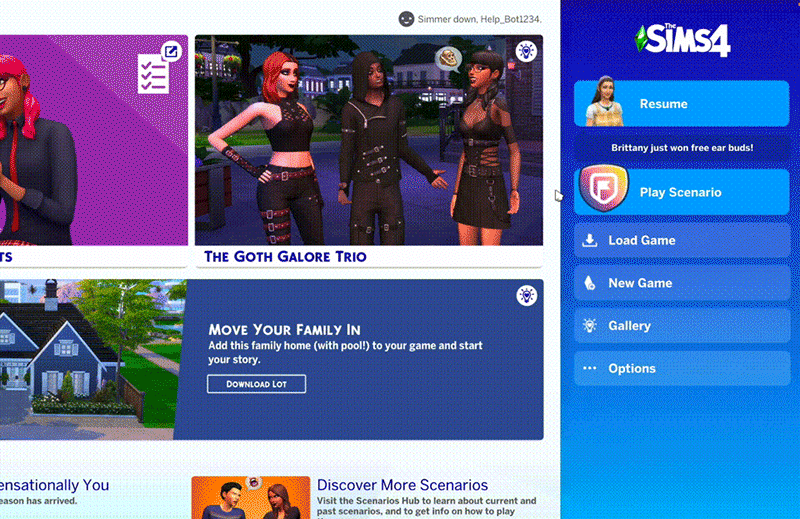Learn how to recover a past save of The Sims 4 on desktop or console.
Desktop
Console
If your data is corrupted or you want to revert to a previous save, The Sims 4 automatically stores saves for you to choose from.
To recover a past save:
- Launch The Sims 4 and choose Load Game.
- Select Recover Save (floppy disk icon).
- Choose the save point you want to open by clicking Recover.
- Click Yes (checkmark icon) to confirm your choice.
The Sims 4 on console also saves automatically. That said, you have 10 manual save slots available if you'd like to store a save at a certain point in the game.
To recover your game using one of your 10 manual saves:
- Go to the Main Menu
- Click Load Game
- Click Recover Game and choose the version you want to restore to
Was this article helpful?
0% of 0 players found this article helpful.
Not what you were looking for?
Try searching again.