이 글은 한국어를 지원하지 않습니다. 이 글을 영어로 읽거나, 문의해서 상담사에게 다른 언어로 도움을 받으세요.
Open Pack Viewer by hovering over the Cartel Market icon and selecting Pack Explorer. You can also open the window by pressing Shift + P.

There you’ll see all the Packs your character has available to open. If you have Hypercrates or Supercrates available, select them to see how many Packs you have.
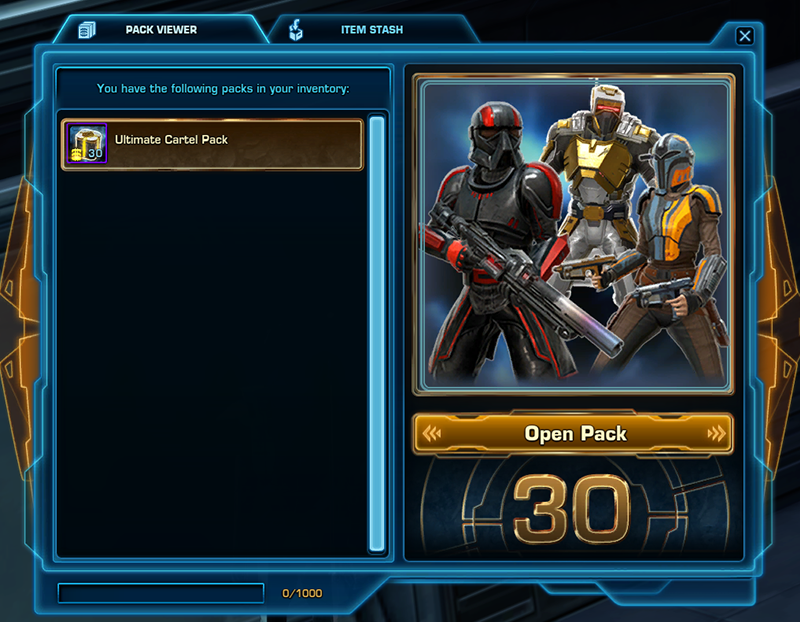
To open a pack:
Otherwise, select Done to get back to the main Pack Viewer window.
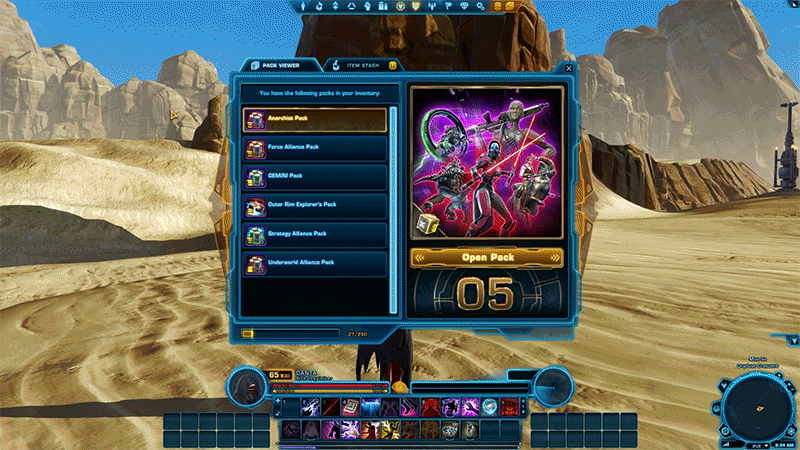
The items from the Pack go directly into your Item Stash and can be claimed by any Character in your Legacy.
The Item Stash makes storing your Cartel Pack items easy.
Go to the Item Stash tab at the top of the Pack Viewer window to see what’s currently in your Item Stash.

Use the filter menus to sort through your unclaimed items by type or by rarity, quality, or quantity.
Choose an item or stack from the column on the left, and select the Claim button (or Claim Stack button) to move it (or the stack) into your inventory.